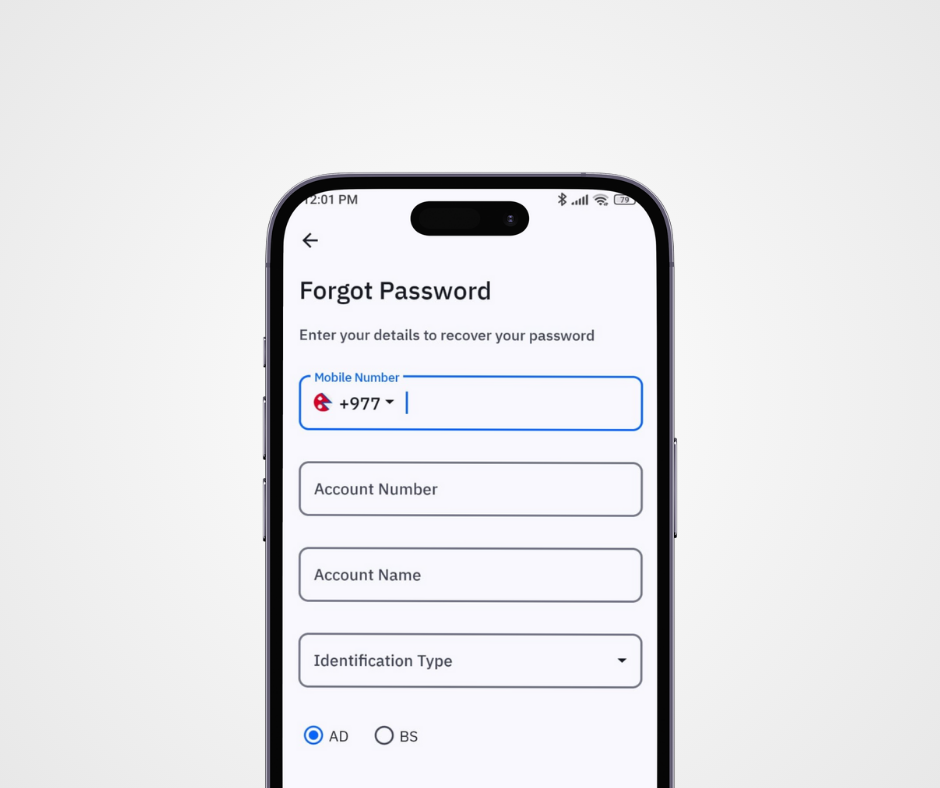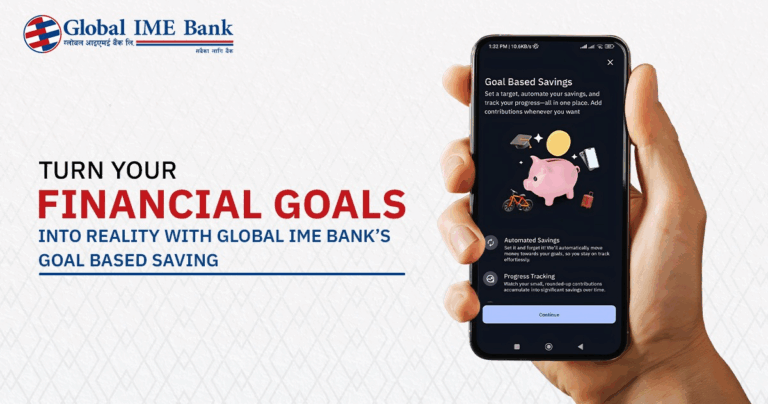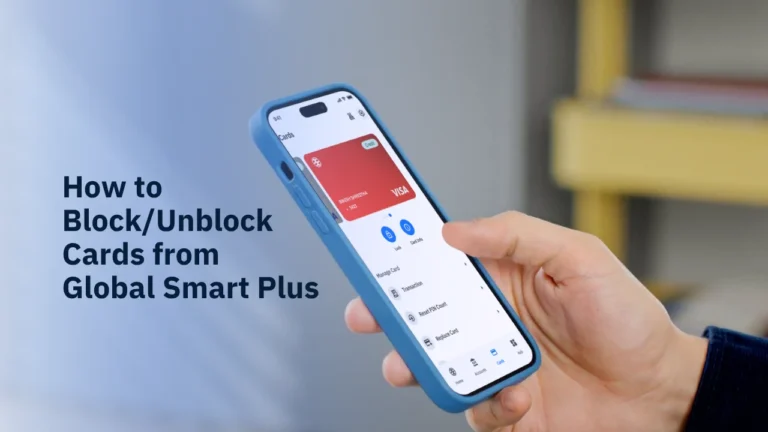In an age where banking is at our fingertips, forgetting your mobile banking password can feel like being locked out of your own wallet. For users of Global IME Bank’s popular Global Smart Plus app, this is a frequently arising issue. But what if we told you that a visit to the bank is completely unnecessary to reset mobile banking password and can be done from home.
You can easily reset your mobile banking password right from your phone. This guide will walk you through a simple, step-by-step process. You’ll be back to securely managing your finances in just a few minutes.
A Simple, Step-by-Step Guide to Reset Mobile Banking Password
Based on the latest process from Global IME Bank, follow these instructions carefully. The key to a smooth reset is ensuring your registered SIM card is in the same phone you are using for this process.
Step 1: Open the App and Initiate the Reset
First of all, open your Global Smart Plus application. On the login screen, you will see an option labeled “Forgot Password?”. Tap on it to begin.
Step 2: Provide Your Account Details
The app will ask for specific information to verify your identity. You will need to enter:
- Your Mobile Number (the one registered with the bank)
- Your Account Number
- Your Account Name
- Your method of Identification Verification (You can choose either your Date of Birth or Citizenship Number)
After filling in these details accurately, tap “Continue”.
Step 3: Authorize SMS Verification
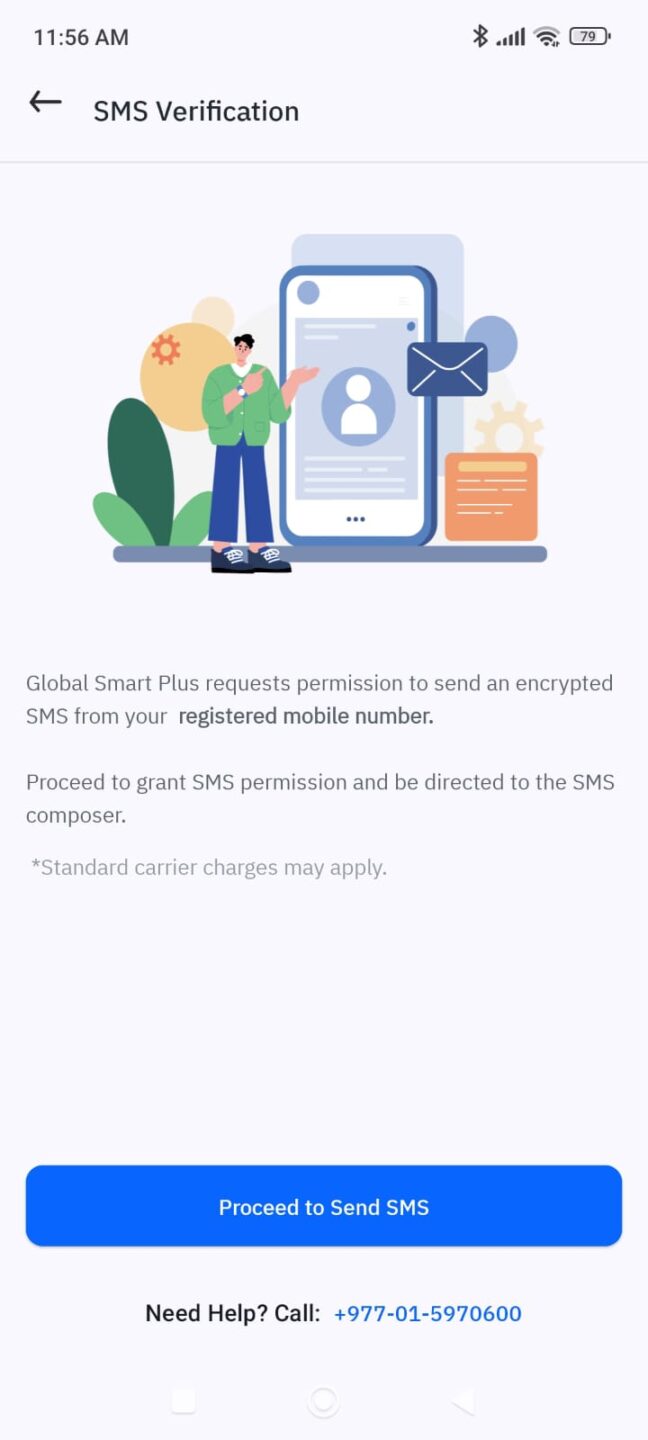
For security reason, Global Smart Plus needs to verify your SIM card (SIM Verification). The app will ask for permission to send an SMS from your registered mobile number. Tap on “Proceed to Send SMS”.
You will then be automatically redirected to your phone’s messaging app. An SMS will be pre-composed to be sent to the number 34455. Simply send this message. Please note that standard SMS charges will apply!
Step 4: Receive and Enter Your OTP
After the SMS is sent, you will receive a One-Time Password (OTP) on your registered mobile number.
After sending the SMS, go back to the Global Smart Plus app to enter the OTP.
Once you have received the 6-digit OTP, enter it into the designated field in the app and tap “Continue”.
Step 5: Set Your New Login Password
Now it’s time to create your new password. Choose a strong, memorable password that you haven’t used before. Enter your new password and confirm it. Once done, tap “Continue”.
Step 6: Secure Your Account with a Transaction PIN
As a final security step, you will need to set a new 4-digit Transaction PIN. This PIN is required to authorize all your financial transactions, like fund transfers and payments. Choose a secure PIN and tap “Submit”.
And that’s it! You will see a confirmation message on your screen. You’ve successfully reset your password! Log in to Global Smart Plus with your new password and enjoy seamless banking.
Frequently Asked Questions (FAQs)
What should I do if I don’t receive the OTP?
If you don’t get the OTP within a couple of minutes, check your mobile network signal. If the problem persists, it could be a network delay or an issue with your SMS service. It’s best to wait a few more minutes before trying again or contacting Global IME Bank’s support.
Why do I need to send an SMS from my phone?
This is a critical security measure for SIM verification. It ensures that the password reset request is initiated from the device that contains your registered SIM card, preventing unauthorized individuals from trying to gain access to your account.
What are the best practices for creating a secure password and PIN?
For your Password: Use a combination of uppercase letters, lowercase letters, numbers, and symbols. Avoid using personal information like your name, birthday, or phone number.
For your Transaction PIN: Avoid sequential numbers (like 1234) or repeated digits (like 1111). Choose a random sequence of numbers that is easy for you to remember but hard for others to guess.
I’m abroad and not in Nepal, how do I reset password?
You can reset your password by clicking forgot password. However, instead of SIM verification you will need to reset via security questions verification.